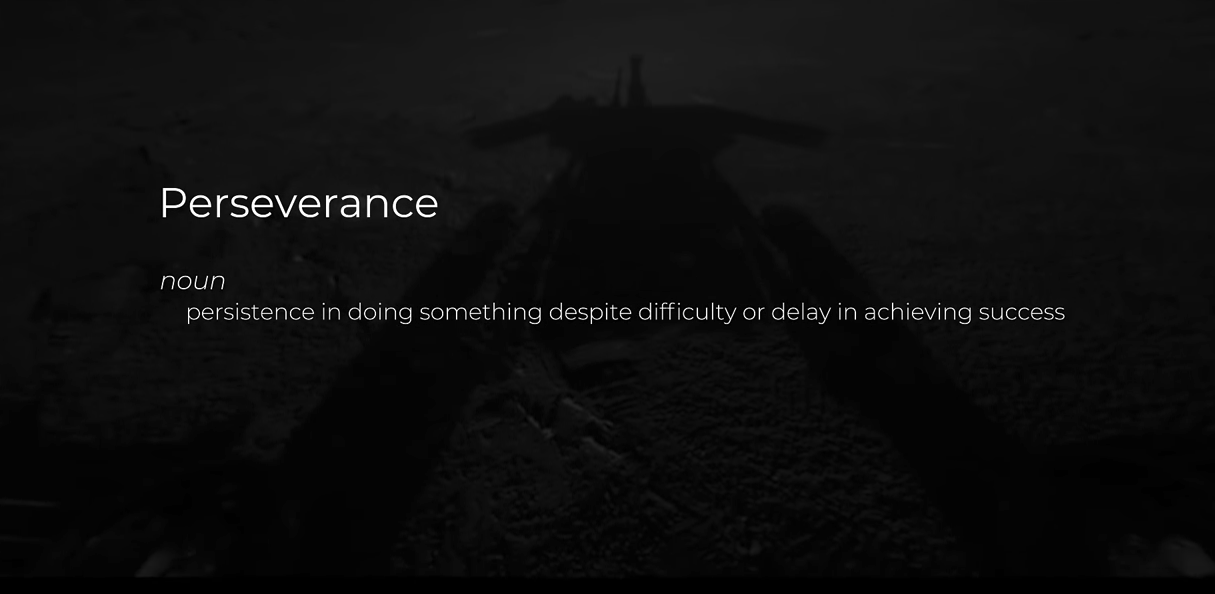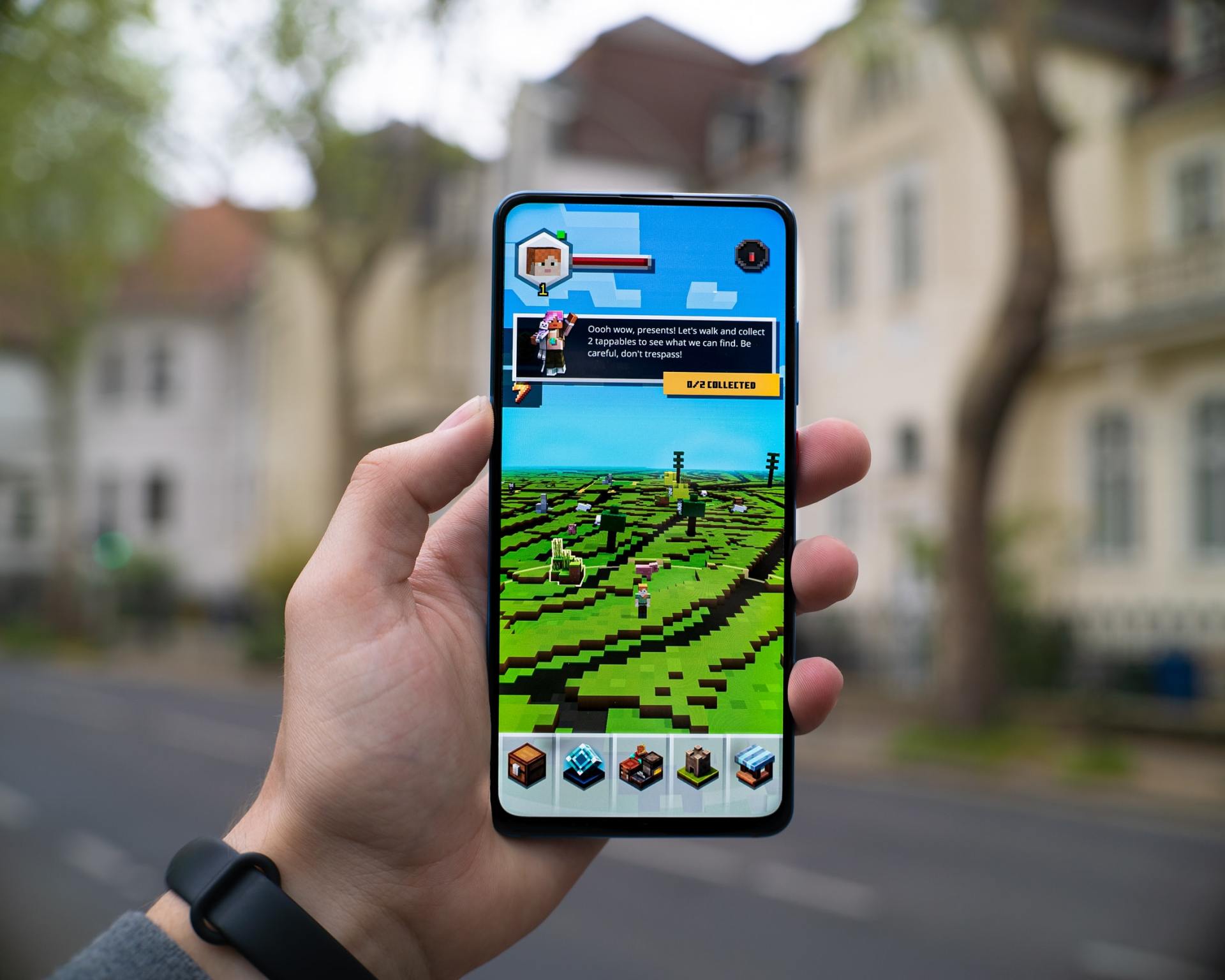Collaboration and Communication Apps Review
Review of Five Communication and Collaboration Apps for Personal, Pedagogical, or Professional Use
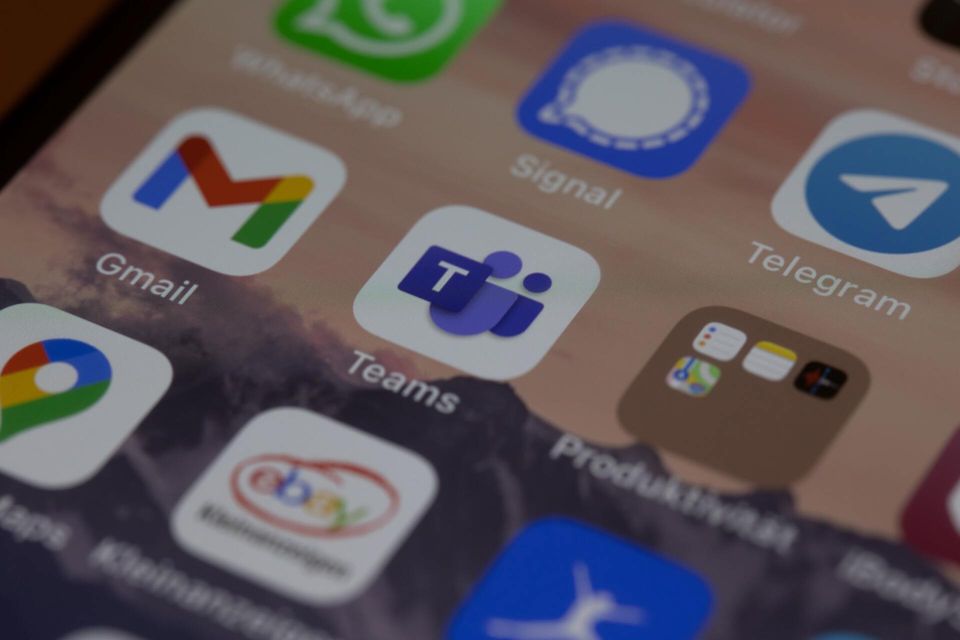
Collaboration and Communication Apps Review
Personal, Pedagogical, or Professional Use
Tennessee Robotics Club (TRC) teaches robotics and engineering education to middle and high school age students in an after-school robotics program founded in 2011. Students met twice a week in a two-car garage converted into a STEM Robotics workshop to explore technology, robotics, and coding through FIRST Robotics.
For the past ten years, TRC hosted the robotics club in-person each Thursday evening and Saturday morning. In February of 2020, everything changed when the pandemic hit the local community, and the program had to shut down all in-person learning. For the first time in 10 years, students would not be learning in-person. It took some time to evaluate the situation and create a new online learning program in just a few months. The new online learning portal launched in September of 2020 and is called TRC212° for online STEAM Education (TRC, n.d.).
Over the summer, TRC evaluated how to continue the educational program remotely, and they came up with a virtual solution using the FIRST Class Pack curriculum. Thanks to generous sponsorship from Schneider Electric, TRC purchased enough robot kits to continue the program virtually. Gathering parts and supplies from seasons, TRC provided each participant with a robot kit to use at home. Although not a perfect solution, it was workable, and the TRC robotics program continues to this day.
The robot kits were only half of the solution. The next major hurdle required a way to communicate with the students online. In evaluating Apps for collaboration and communication, TRC chose to try out two applications: Zoom and Microsoft Teams. The following section reviews both of these apps’ findings and the one TRC decided to use for the weekly online team meetings.
App # 1 for Personal, Pedagogical, or Professional Use- Zoom
Zoom was the first choice due primarily to its popularity in education and online learning. Practically everyone is using it from business to education. Many of the students were already using Zoom for their other virtual classes, so it made sense to integrate it into the TRC program for familiarity and ease of use. Figure 1 shows the meeting details for TRC weekly meetings.
During the fall, TRC chose to use the Zoom app from September to December. Overall, the application performed well, and the video quality was surprisingly good, considering how many people were using it. TRC students could share their screens and use their video cameras to share their project updates for everyone to see and provide feedback.
App # 2 for Personal, Pedagogical, or Professional Use- Microsoft Teams
Microsoft Teams was TRC’s second choice because it was a free application with Microsoft 365. Another benefit to using Teams is that most businesses use Microsoft Teams for team meetings and collaboration. Therefore, it provides an excellent opportunity for TRC students to learn a 21st-century skill using a technology that most businesses use.
In the winter session, TRC chose to use the Teams application. Microsoft Teams provides an easy way to share and update meeting details. Since most everyone in the program has a Microsoft account (thank primarily to Minecraft), accessing Teams was not tricky. Everyone can join the Teams meeting without incurring an extra expense. TRC is currently using the Teams for weekly meetings, and so far, the only issue we have noticed is the video quality seems to be of lower quality. Figure 2 shows the Microsoft Team’s meeting details for TRC weekly meetings.
Review of Five Apps for Education
App # 1- Zoom
Description
Zoom is a modern video and content sharing platform that runs seamlessly on mobile devices, desktops, laptops, and tablets. It provides a way for teams to share video, voice, and chat capabilities through an app downloaded on the Apple Store or Google Play store. Small groups and large companies use Zoom to communicate and collaborate online, including many Fortune 100 companies in consumer goods, technology, healthcare, education, and business services (Zoom, n.d.).
Features
The Zoom application for team meetings includes many features built for modern communications, including HD video and audio, built-in collaboration tools, recording features, break out rooms, and calendar integration for Outlook, Gmail, or iCal. The application also includes engagement features such as filters, custom backgrounds, reactions, participant polls, and hand-raising to ask questions. One of Zoom’s best features is the virtual background feature, which allows participants to hide their background for home use and privacy concerns (Zoom, n.d.).
Warnings
One of the most significant challenges facing educators and parents in 2021 is students’ security and privacy in online education. McMillion and Tucker King (2017) point out that “as technology becomes a larger part of the interaction of higher education, students are sharing more information online and face-to-face with their instructors and with their classmates” (p. 3). As educators, we want our students to share and interact in the online classroom. However, we also want to ensure everyone is safe from students’ inappropriate content or unwanted visitors to the online classroom.
Unfortunately, some students may share too much personal information online, crossing what would generally be private and confidential. To remedy this problem, educators must take an active role as the protector for each student’s online experience in their virtual classroom and thoroughly understand the technology security features to safeguard all students.
Safeguards
The Zoom Chief Information Officer, Jason Lee, produced a video for parents and educators to help students with online classroom safety tips. The video resides on the Zoom YouTube channel, and the link is located below for more information. In the video, Lee (2021) shares six tips to safeguard participants in online classrooms.
Tips one through three relate to safeguarding the meeting details. The first tip Lee (2021) recommends educators to ask students not to post the Zoom meeting details on social media. This information includes the meeting link, meeting ID, and passcode. This information could potentially help an unauthorized person access your online meeting. The second tip is to ensure everyone’s internet connection is stable, and the wi-fi connection requires a password. Tip 3 ensures that only legitimate students enter the classroom by enabling the waiting room feature so that teachers can admit students individually. Make sure that students do not forward the meeting information to anyone.
Tips four through six relate to safeguarding participants who have already joined the online class. Tip four is to set up and allow screen sharing by the host. Tip 5 is to remove unauthorized guests using the remove participants tool under the security icon at the bottom of the screen. Tip 6 is to suspend participants who are presenting inappropriate information or being unruly. Suspend participant will halt all video, audio, and chat capabilities for the designated participant. Hosts can find this feature under the Security icon.
Using the six tips can help safeguard students in online classrooms using Zoom.
For more information:
To learn more about the Zoom application, please visit https://zoom.us/meetings. To learn more about Zoom’s online classroom safety tips, parents can watch Zoom’s Safer Internet Day video at https://youtu.be/4or9h5EXHhE.
App # 2- Microsoft Teams
Description
Microsoft Teams is an application that is part of the Microsoft 365 suite of applications. When users subscribe to Office 365, Teams is one of the downloadable apps available in the subscription. Microsoft Teams comes in three versions for education, business, and personal use with modern communication capabilities, including chat, meet and call. Collaboration technology allows students to work together on a shared project in real-time (Microsoft, n.d.).
Features
Microsoft Teams for Education allows teachers and students to connect remotely via video conferencing, screen sharing, file sharing, and screen sharing and provide an engaging learning experience for students to bridge the digital divide many are experiencing right now due to COVID-19.
One of the most powerful collaboration features is integrating with other Microsoft Office applications such as PowerPoint and Word. It also has secure cloud file sharing enabling teams to store, share, and edit files remotely with integrated access to SharePoint, OneDrive, OneNote, and other Microsoft productivity apps. Key classroom collaboration features include breakout rooms and a whiteboard, which help foster discussions online (Microsoft, n.d.).
Warnings
For many years, literature has written about how important it is for students to learn 21st-century skills to thrive in a digital, technologically advanced world. However, COVID-19 revealed tremendous technology gaps in our schools that have shown us how unprepared we were to deal with remote learning.
The warning is not so much about technology but the lack thereof for many students to work remotely. This gap may be of greater danger to student educational development if another pandemic or a widespread natural disaster occurs. It benefits digital equity and inclusion to pursue equal access to technology for all students supporting online learning for all our communities. Educational technology can reshape students’ lives, and we owe it to each student to reimagine 21st-century learning.
Safeguards
Over the past year, families, leaders, students, and educators have scrambled to learn new communication and collaboration technologies and new pedagogies of learning remotely (Fullan et al., 2020). During this change, Fullan et al. found that educational technologies such as Microsoft Teams played a critical role in safeguarding students from falling farther behind. It also served a valuable role in helping teachers connect to their students remotely to keep learning through the pandemic.
A key challenge for educators teaching online is replicating the same level of engagement with students they are used to experiencing in the classroom. Wasik (2020) found that COVID-19 served as an accelerating factor in remote and hybrid learning environments worldwide in her report Bridging the Digital Divide to Engage Students in Higher Education. The Microsoft Teams app makes this possible for educators through breakout rooms, whiteboards, and live caption features.
As educators, we should continue working with our students in the classroom to use digital technologies such as Microsoft Teams other modern applications where possible to continue growing and developing their digital skills. Wasik (2020) writes, “to be successful in online learning, teachers and students need to be upskilled in using platforms, installing software, downloading and uploading documents, and navigating the Internet” (p. 11.). These are the digital skills that help bridge the digital divide.
For more information:
To learn more about Microsoft Teams for Education, visit https://www.microsoft.com/en-us/microsoft-teams/education. For support setting up small group learning and breakout rooms in Teams, visit: https://edudownloads.azureedge.net/msdownloads/Microsoft-Teams-Breakout-Rooms-One-Pager.pdf
App # 3- Kahoot!
Description
Kahoot! is a learning platform that provides educators with an easy-to-use tool to create learning games for students to study, create, share, and play with friends online or in the classroom together using mobile and desktop devices. Kahoot! offers both free and paid plans and can be used online or offline for social learning and self-study (Kahoot!, n.d.)
Features
With Kahoot!, educators can easily create games, puzzles, and learning challenges for game-based learning, easily sharing the fun with students to play together promoting social learning. Kahoot! integrates directly into Microsoft Teams, Google Classroom, Apple Schoolwork to share challenges with the group or team. Educators can host games for individuals or teams and assign student-paced learning challenges, which students can play at home. Question types include true/false, multiple-choice, and type your answer questions. Educators can create a poll to gather student feedback and print out detailed reports to gather analytics and progress.
For more information:
To learn more about Kahoot!, visit https://kahoot.com/schools/how-it-works/
App # 4- Trello
Description
Trello provides an effective way for educators and students to manage projects, organize tasks, and create team collaboration using a Trello board, list, and cards. Trello is an excellent tool for managing team projects with multiple tasks and contributors. Trello seamlessly connects with other productivity and cloud storage tools such as Microsoft Teams, Confluence, Dropbox, Slack, OneNote, Google Drive, and Evernote (Trello, n.d.).
Features
Trello provides an online interface with intuitive features that help teams manage project tasks quickly and accommodate various workflows. Students or educators begin by creating lists and cards, which serve as the building blocks to organize projects on a Trello board. From there, students can see task assignments, productive metrics, timelines, and calendars. Each card contains an ecosystem of task management, including checklists, project due dates, project attachments, and team member conversations. The application is free to get started for up to 10 boards with an unlimited number of cards and unlimited members (Trello, n.d.).
A great feature of Trello is Playbooks, which provide real-world examples to get your team started. Playbooks offer examples to various groups, including Education, Engineering, Marketing, Team Management, Sales, Design, and Personal Productivity. Figure 3 shows an example playbook for a Project-Based Learning lesson plan.
For more information:
To learn more about Trello, visit https://trello.com/
App # 5- educreations
Description
Educreations is an app created for teachers to share ideas and collaborate on the go by creating videos captured from an iPad and share them with students in class and on popular social media platforms such as YouTube, Twitter, and Facebook for out-of-class viewing. Educators can easily store the videos in cloud-based storage using apps such as Dropbox or Google Drive. The app has three pricing options: Basic ($0/yr), Pro Classroom ($99/yr), and Pro School ($1495/yr) (educreations, n.d.).
Features
The features of educreations include an easy-to-use and intuitive interface, making the video editing process fast and straightforward. The app allows teachers to capture ideas and record their voice and iPad screen to create interactive videos. The app can import documents and photos to add to the video. Once finished, teachers can easily share their video over email, post them to social media, embed into a class website, or save them to a cloud storage application for viewing later (educreations, n.d.).
One of the best interactive features is that students can create their videos to teach back lesson content to other students or share what they learned with the teacher for feedback. Educreations also provides example videos from other teachers for ideation and tutorials for learning. It’s an easy-to-use app and highly recommended by other educators.
For more information:
To learn more about educreations, visit https://www.educreations.com/features/
Warnings and Safeguards for Collaboration and Communication Apps
A common concern exists for all educational technology platforms and communication/collaboration apps that educators, parents, and students should know and verify before use. That concern is the issue of data privacy and protection. The following sections address this issue from a broader viewpoint of helping parents and educators understand what to look for when selecting an app and ensuring student data privacy protection.
Warnings
Data privacy is a big concern as more and more educators are using technology in the classroom to help students with communication and collaboration. Polonetsky and Chaudhary (2015) found that educational technology is having a widening impact in class as teachers are “capitalizing on the rapid adoption of mobile devices and increased broadband access to foster deeper learning, motivate students, and engage parents” (n.p.). Educators and parents need to understand data privacy standards when using educational technology and select apps that adhere to and implement data privacy standards and safeguards.
Data Privacy Safeguards
Privacy by Design is an approach developed by Ann Cavoukian that calls for organizations to build trust with teachers, parents, and organizations by embedding privacy into their services and products as a framework being utterly transparent on data collection and storage policies (Polonetsky & Chaudrary, 2015).
Another safeguard is to ensure a product is adhering to industry-standard privacy policies and laws such as US Privacy Law compliance, Student Privacy, and Children’s Privacy Policy. These are also known as Family Educational Rights and Privacy Act (FERPA) and the Children’s Online Privacy Protection Act (COPPA), as applicable to state and federal privacy laws. Typically, these policies are found under the Terms of Conditions or in a Privacy Policy section.
It is essential to understand how the app uses personal information, what type of personal information it collects from the students and teachers, and how long it stores it. Here are a few essential questions to consider (Kahoot!, 2020):
1. Does the app sell students’ personal information?
2. Does the app target ads on the application towards students using personal data?
3. Does the app build a student profile from the data other than what is needed to support the app?
4. Does the app retain the students’ personal information beyond the authorized use of the app?
5. What type of data is being collected at signup and while in use?
6. Does the app anonymize personal data so that it no longer identifies the student?
7. Does the app comply with FERPA and COPPA?
Data Privacy Safeguards
For more information on Student Privacy Policy, visit the following page hosted by Kahoot!, which provides an in-depth review of data privacy policies and concerns:
https://kahoot.com/student-privacy-policy/
References:
educreations (n.d.). Features. Retrieved February 15, 2021, from https://www.educreations.com/features/
Fullan, M., Quinn, J., Drummy, M., & Gardner, M. (2020). Education reimagined: The future of learning. Microsoft Education & New Pedagogies for Deep Learning.
https://edudownloads.azureedge.net/msdownloads/Microsoft-EducationReimagined-Paper.pdf
Kahoot! (2020). Kahoot! student privacy policy. Retrieved February 16, 2021, from https://kahoot.com/student-privacy-policy/
Kahoot! (n.d.). Kahoot! for schools. How it works. Retrieved February 16, 2021, from https://kahoot.com/schools/how-it-works/
Lee, J. (2021, February 8). Safer internet day: Online classroom safety tips for parents and teachers on Zoom [Video]. YouTube. https://youtu.be/4or9h5EXHhE
McMillion, T., & Tucker King, C. S. (2017). Communication and security issues in online education: Student self-disclosure in course introductions. Journal of
Interactive Online Learning, 15(1), 1–25.
Microsoft (n.d.). Microsoft Education. Retrieved February 15, 2021, from https://www.microsoft.com/en-us/education/products/teams
Polonetsky, J. & Chaudhary, S. (2015, May 5). Edtech privacy by design: The teacher as privacy entrepreneur. EdSurge. https://www.edsurge.com/news/2015-05-05-edtech-privacy-by-design-the-teacher-as-privacy-entrepreneur
TRC (n.d.). Welcome to TRC212°. Retrieved February 15, 2021, from https://www.trc212.com/about
Trello (n.d.). Trello Boards. Retrieved February 15, 2021, from https://trello.com/
Wasik, E. (2020). Bridging the digital divide to engage students in higher education. The Economist Intelligence Unit. https://edudownloads.azureedge.net/msdownloads/EIU-Microsoft-Education-Bridging-the-Digital-Divide-2020.pdf
Zoom (n.d.). Our customers love us. Retrieved February 15, 2021, from https://zoom.us/customer/all
TRC Vectors